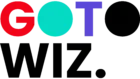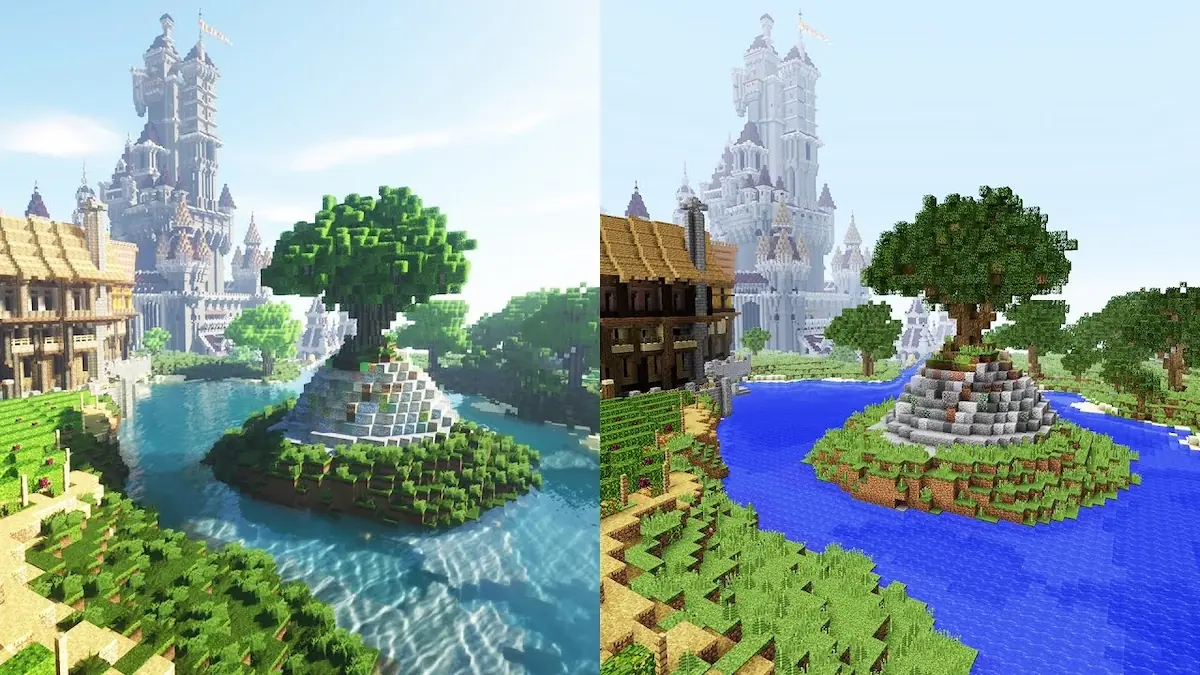How to optimize gaming PC for 144Hz?
How to optimize gaming PC for 144Hz. 144Hz gaming delivers a cutting-edge experience with faster motion, reduced input lag, and enhanced game control. However, maintaining a consistent 144 FPS requires fine-tuning both the hardware and software. This comprehensive guide will take you through everything in order that you can unlock your gaming PC to take advantage of high refresh rate gaming.
This is a detailed guide where you can learn how to optimize gaming PC for 144Hz.
Understanding 144Hz Gaming
Before we get into optimization, it’s important to know what 144Hz gaming is. A 144Hz monitor updates the screen 144 times a second, but to take advantage of this feature, your graphics card has to be able to produce 144 FPS or more consistently. Below that, you’re not taking advantage of your monitor.
The advantages of 144Hz gaming are extremely smoother motion, particularly in games that involve much movement, such as first-person shooters and racing games. You get less motion blur, less input lag, and a generally more responsive gaming experience that can lead to competitive benefits in online multiplayer games.
” Here’s a video of an expert from NVIDIA explaining how the display and refresh rate work. “
Hardware Requirements and Upgrades
Graphics Card Optimization
In order to play games at 144hz, you must have a Gaming PC for 144hz. Your graphics card is the most important piece of hardware for 144Hz gaming. Newer games at 1080p generally need you to have at least an RTX 3070, RTX 4060 Ti, or RX 6700 XT to run at stable 144 FPS on high settings. For 1440p 144Hz gaming, use an RTX 4070 or above.
Begin by getting your graphics drivers updated to the current version. NVIDIA and AMD come out with game-ready drivers every so often that can give new games some serious performance boosts. Set your drivers to update automatically so you’ll always have the most optimized driver version.
Think about undervolting your graphics card to lower temperatures and possibly bumping boost clocks. Applications such as MSI Afterburner enable the creation of user-defined fan curves as well as safely overclocking your GPU. A conservative overclock of 100-150 MHz on the core clock and 500-1000 MHz on memory can provide 5-10% gains in performance.
To download NVIDIA’s Driver, click here. For AMD, click here.
CPU Considerations For Gaming PC
While the graphics card performs the rendering, your CPU will need to keep the high frame rates from bottlenecking. Current 6-core CPUs, such as the Intel Core i5-12400 or AMD Ryzen 5 5600X, deliver great 144Hz gaming. Make sure your CPU isn’t heat throttling by checking temperatures during gameplay.
Activate XMP (Intel) or DOCP (AMD) in your BIOS to run your RAM at its specified speeds. High RAM speeds (3200 MHz and above) can give tangible performance boosts, particularly with AMD processors. Upgrade to 16GB or 32GB of RAM if you often multitask when you’re gaming.
Storage and System Configuration
Install your games onto an SSD to minimize loading times and stuttering. NVMe SSDs are the most superior way to go, but SATA SSDs are still far superior to old hard drives for gaming. Leave at least 20% of your SSD unoccupied to keep it running at its optimal level.
Display Settings and Configuration
Monitor Setup
Open the on-screen display (OSD) menu of your monitor and ensure the refresh rate is 144Hz. Most monitors are at 60Hz when a higher refresh rate is available. Ensure that there are gaming-specific presets or modes that will minimize the input lag and optimize the response times.
If your screen supports variable refresh rate technologies like G-Sync or FreeSync, enable them. They synchronize your monitor’s refresh rate with your graphics card output, preventing screen tearing and stutters when changing frame rates.
If you are looking to upgrade your setup and get the most out of your games, check out our recommendations for the best monitors available on the market.
Windows Display Settings
In Windows, go to Display Settings and make sure that your monitor is set to 144Hz. You can do this by going into Advanced Display Settings and checking the refresh rate. Some will require setting this up manually, even when enabling it in their monitor’s OSD.
Enable Game Mode in Windows 10/11 settings. It sets the system resources to optimize for games by turning off unnecessary background processes and prioritizing game performance. You can access this setting in Gaming > Game Mode in Windows Settings.
“To change the default refresh rate in Windows, go to System > Display > Advanced Display > Choose a refresh rate.”
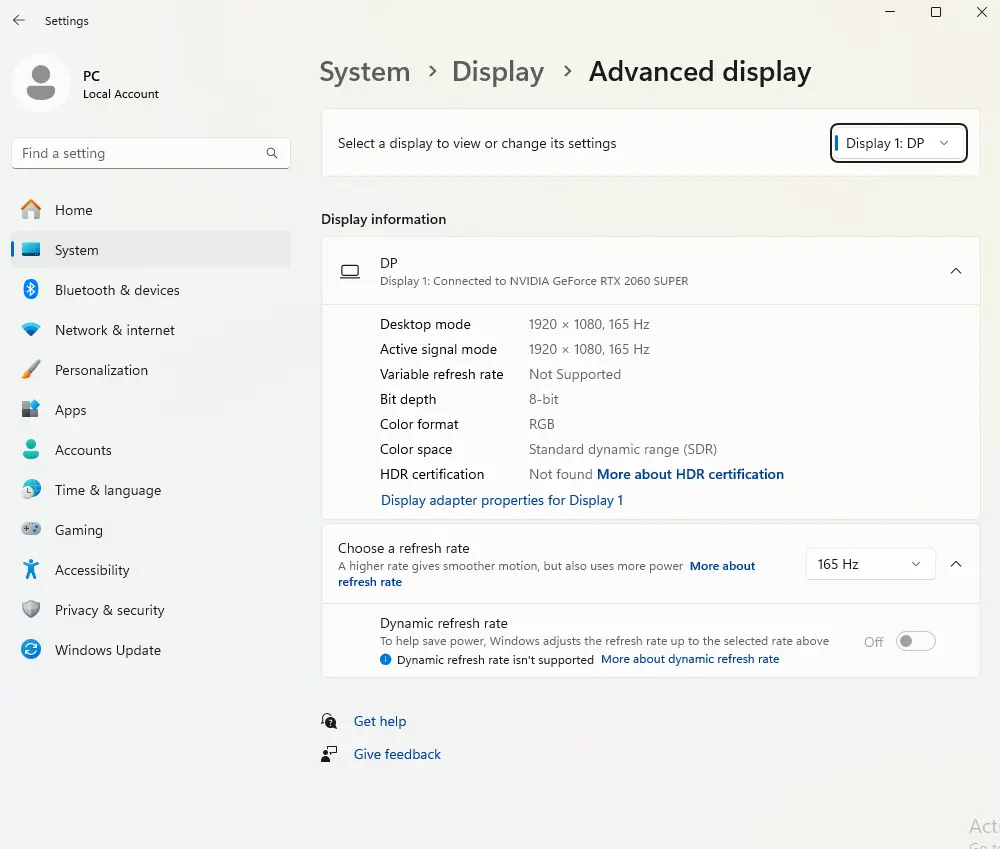
In-Game Optimization
Graphics Settings
Not all the graphics settings affect performance in the same way. Prioritize settings that give the greatest visual gain with minimal impact on frame rates. Texture quality can be set to ultra or high with little performance penalty if you have enough VRAM.
Lower or turn off the most taxing settings first: ray tracing features, ambient occlusion, and advanced lighting effects usually have the greatest performance hit. Anti-aliasing is also taxing; use faster techniques such as FXAA or TAA in place of older MSAA.
Shadow detail and draw distance are usually safe to cut without greatly affecting visual quality. Most players find that medium shadow is a good compromise between performance and visual quality.
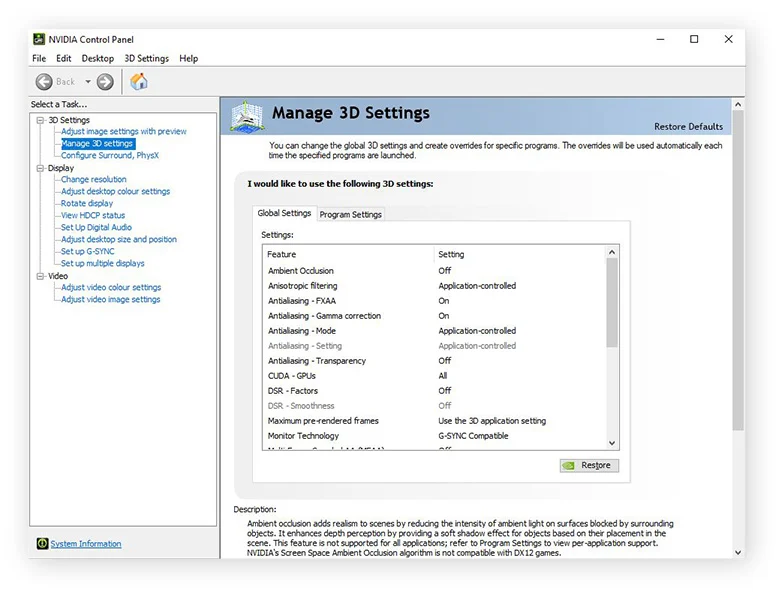
Resolution and Scaling
If you’re having trouble with 144 FPS at native resolution, use dynamic resolution scaling or DLSS/FSR technologies. NVIDIA’s DLSS 2.0 and AMD’s FSR can yield 20-40% performance boosts with small losses in visual quality.
For esports, a few gamers like to play with slightly reduced resolutions in order to have consistent high frame rates. Playing 1440p on a 1440p display but at 90% resolution scaling can offer dramatic performance improvements and yet retain visual quality.
System-Wide Optimizations
Background Process Management
Shut down unwanted background applications before gaming. Social media apps, streaming software, and productivity apps can consume system resources and impact game performance. Use Task Manager to locate and shut down resource-heavy processes.
Disable Windows visual effects and animations through System Properties > Advanced > Performance Settings. Choose “Adjust for best performance” to free up system resources to utilize them for gameplay.
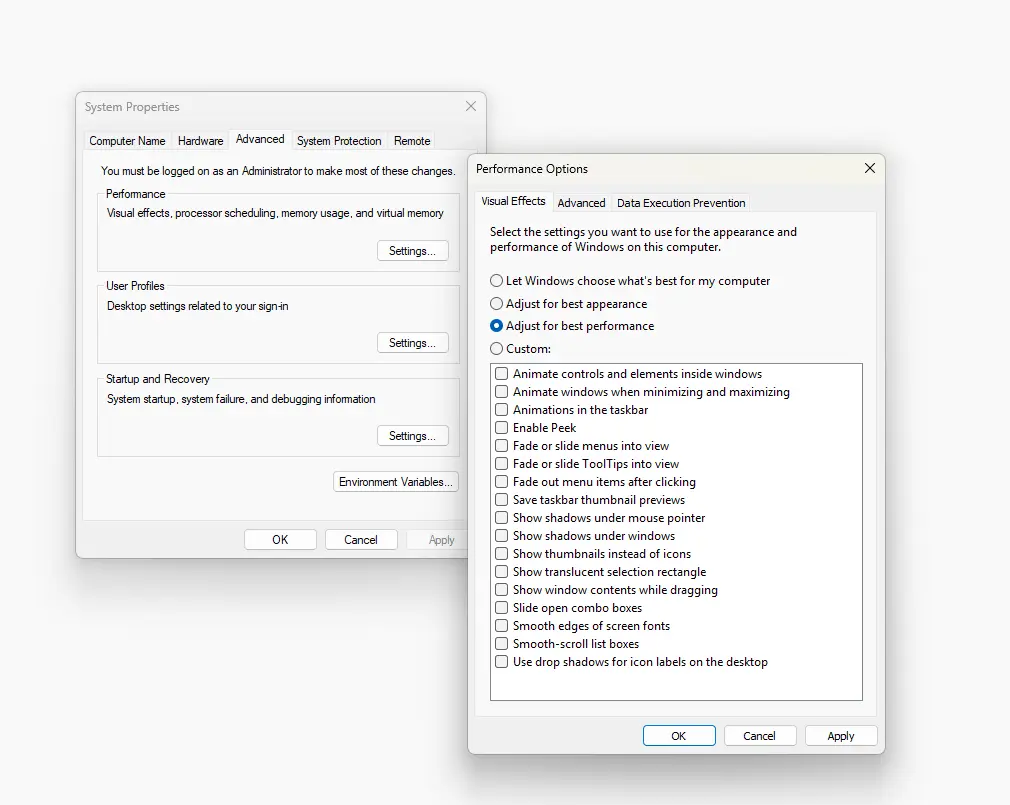
Temperature Management
Monitor your system temperatures in game play with a utility like HWiNFO64 or MSI Afterburner. Inappropriately high temperatures engage thermal throttling, which causes lower performance at the exact moment when you require it most.
Ensure your case has adequate ventilation with intake fans sucking in cold air and exhaust fans sucking out hot air. Dust your components frequently, as dusting will greatly improve cooling.
Download HWiNFO64.
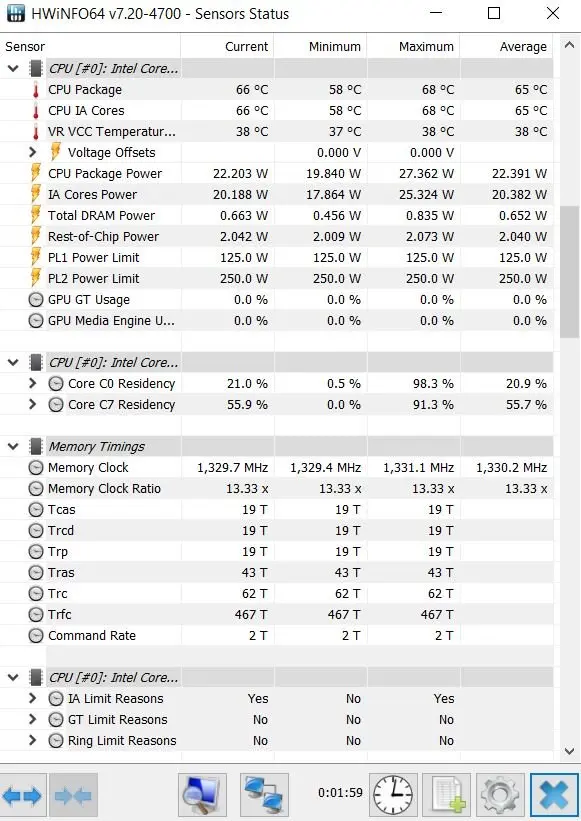
Troubleshooting Common Issues
Inconsistent Frame Rates
If you’re encountering excessive frame rate drops, check for thermal throttling first. Keep your graphics card and CPU temperatures below their thermal limits during long periods of gaming.
Make sure to update your graphics drivers and game patches, as these usually contain performance tweaks. You might want to roll back new driver updates if you experience performance loss following an update.
Input Lag Issues
High input lag will eliminate much of the advantage of 144Hz gaming. Disable V-Sync unless you’re employing G-Sync or FreeSync. Employ your monitor’s lowest response time mode, usually marked as “Gaming” or “Fast” mode.
Try using full-screen exclusive mode rather than borderless windowed mode, as this should lower input lag in most games.
Conclusion
How to optimize gaming PC for 144Hz? To achieve the highest optimization for your gaming PC at 144Hz, address both software settings and hardware capabilities. Start from the premise that your hardware can meet the requirements of high refresh rate gaming, and improve your software settings, graphics settings, and system configuration.
Remember, you will be optimizing on a continuous basis. As each new game is released and your hardware ages, you may need to adjust settings to assist in optimizing performance. The key is finding the best appearance vs. performance balance that best serves you in gaming and competitive situations.
With the best optimization, 144Hz gaming is an entirely better experience that, once attained, cannot be shunned by moving back to normal 60Hz gaming. The reduced motion blur, input lag eliminated, and faster responsiveness can revolutionize your gaming life and even improve your competitive ability in quick-action games.